Students at Southeast High School will once again be using Chromebooks to support their learning this year. Ninth grade students will receive a Chromebook during LSE New Knight Day. Newly enrolled students will receive a Chromebook during the first week of school.
Chromebook Information – FAQ, Troubleshooting, Expectations, Device Information
Parental Acknowledgement (PA)– Parental Acknowledgement is required for each student to use approved LPS Instructional Technology Tools (including Chromebooks).
Returning Students
Parent/Guardian PA decisions from last school year will be honored for next school year. No further action is required by parents/guardians.
Incoming 9th Grade Students
Parent/Guardian PA decisions from last school year will be honored for next school year. Parents/Guardians will be presented the option to reaffirm their decision as part of the online registration verification process.
Newly Enrolled Students
A parent/guardian PA decision will be included as part of the online registration process.
Responsible Use Agreement (RUA)
Students are not required to sign a document to retrieve/receive a Chromebook, but should become familiar with the RUA found at lps.org/go/RUA. By signing into a Chromebook, students agree to the terms of the LPS Responsible Use Agreement.
Chromebook Assurance Program (CAP)
LPS is committed to protecting students and families from full financial responsibility for Chromebook repairs and/or replacement. More details about the program can be found at http://lps.org/go/CAP.
While coverage is increasing, the premium for participation in the program will remain the same: $20.00 annually ($10.00 for who qualify for Free/Reduced Lunch Program). This highly recommended program is only available until September 1.
To provide all students the opportunity to participate, the premium will be reflected as a fee in Synergy/ParentVUE/StudentVUE. Those who choose to participate in the program have two options to make the premium payment:
Option 1: Online via Credit Card (Recommended to reduce wait times during LSE Knight Readiness Days.)
- Log into ParentVUE (contact LSE for assistance if necessary)
- Click the “Fees” tab
- Click the blue “Pay Fees” button
- Login to or create your MySchoolBucks account
- If you already have a MySchoolBucks account, click the “Existing MySchoolBucks User” button to link your ParentVUE account to your existing MySchoolBucks account. You will be prompted to enter your existing MySchoolBucks username and password.
- If you don’t have an existing MySchoolBucks account, click the “New MySchoolBucks User” button and follow the prompts to set up a new account.
- Make the payment via MySchoolBucks (directions can be found at https://payonline.lps.org/myschoolbucks-user-guide/).
Option 2: On-site via Cash or Check (Prepare for longer wait times during LSE Knight Readiness Days.) Make check payable to LSE.
Again, the window for participation closes September 1. If you choose not to participate in the program, the fee can be ignored (it will be removed September 1st).
Please note: If you have not accessed the LPS Synergy ParentVUE portal before, reference the activation letter given to you by your school. If you do not have your activation letter, please contact the school office.
Chromebook Repair Ticket
- Go to www.lps.org and enter keyword: stuhelp
- Login with Student ID and Password
- Select New Ticket
- Choose your device
- Select an issue category
- Describe the issue
- Click Submit Ticket at the bottom of the screen.
- Proceed to school librarian to check out LOANER device.